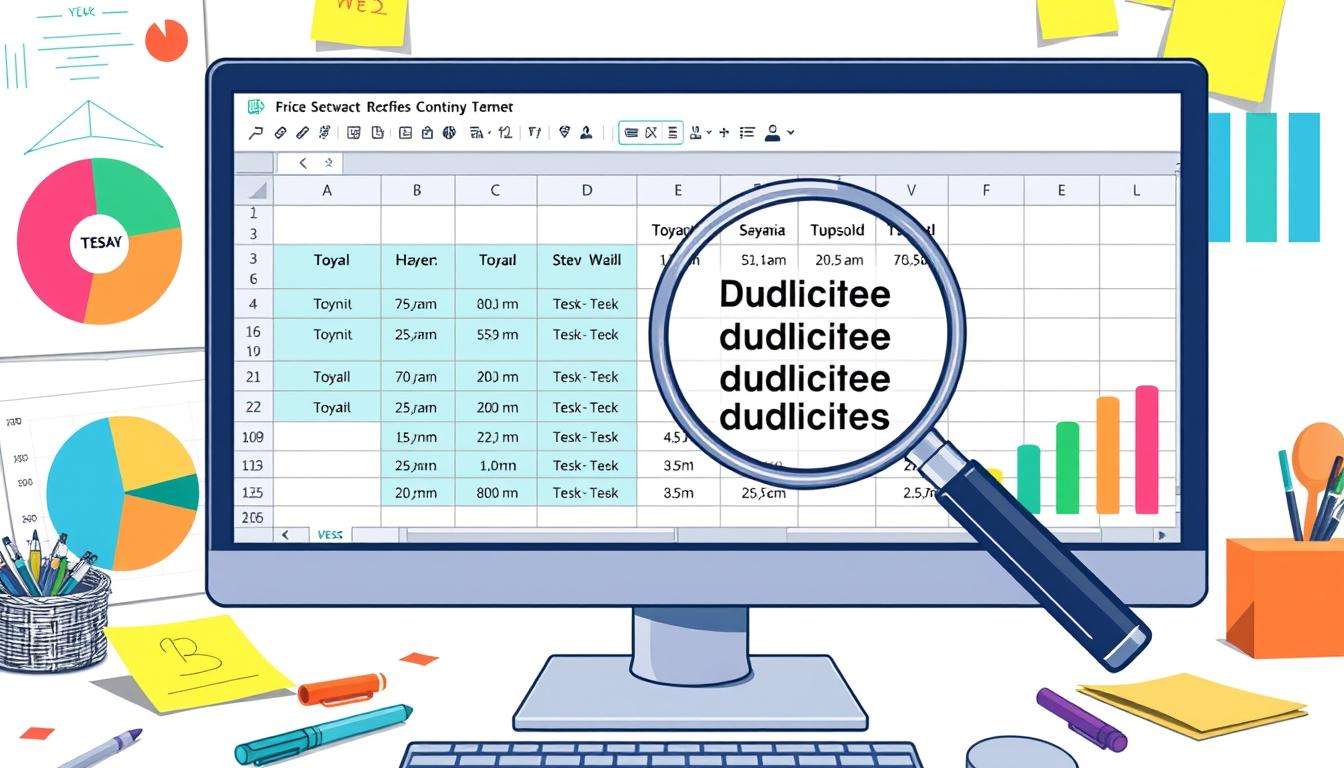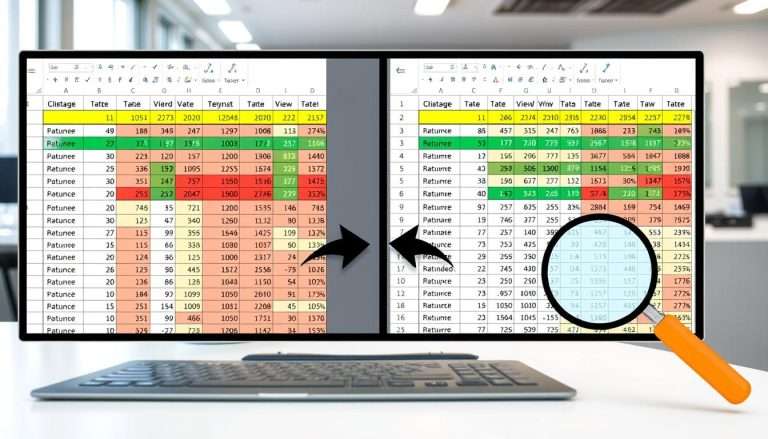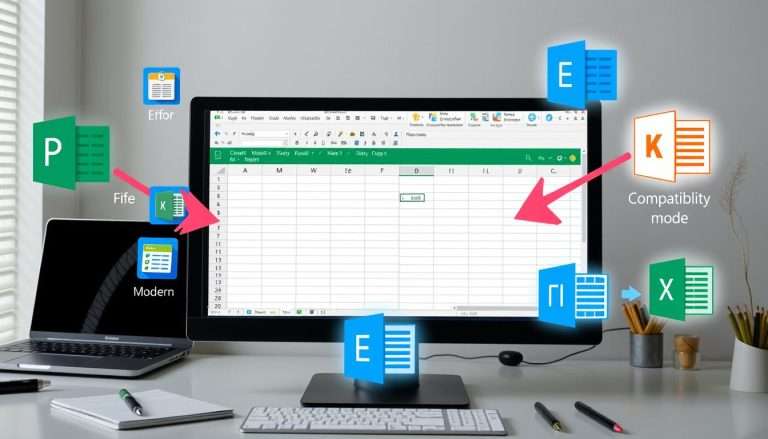Excel How to Identify Duplicates: A Step-by-Step Guide
Knowing how to spot duplicates in Excel is key. Every business uses Excel for data. As your business grows, so does your data, making duplicates more likely.
This can make finding the right info hard, especially with lots of users. But, Excel has tools to help find and remove duplicates. These tools make your data better and more accurate.
For example, you can use conditional formatting to see duplicates easily. The Remove Duplicates feature also helps clean your data. This keeps your records accurate.
We want to help you solve your data problems. Follow our steps, and you’ll learn to spot duplicates fast. This will help your business manage data better.
Understanding Duplicates in Excel: What You Need to Know
First, we need to know what a duplicate is in Excel. A duplicate is when the same thing shows up more than once. This can happen on purpose or by mistake. It’s important to get rid of these duplicates to keep our data right.
Knowing how to find and remove duplicates in Excel is key. It helps us manage our data better. This makes our work more accurate and reliable.
What Constitutes a Duplicate?
Duplicates in Excel are when the same value shows up more than once. For example, if a name or product ID is listed twice, it’s a duplicate. Excel has tools like Conditional Formatting to help spot these.
With special formulas, like `=COUNTIF($A$1:$C$10,A1)=3`, we can find triplicates. This helps us see where data might be too much.
Why Identifying Duplicates Matters
It’s very important to find and remove duplicates for good data analysis. Duplicates can mess up our results, which can affect big decisions. Using the right tools to remove duplicates helps avoid this problem.
As companies get bigger, finding duplicates becomes more important. It keeps our data clean and helps us make better decisions. A good plan for cleaning data is key for success.
| Duplicate Type | Identification Method | Excel Function Example |
|---|---|---|
| Single Entry Duplicate | Conditional Formatting | =COUNTIF(range, cell) |
| Triplicate Detection | Counting Function | =COUNTIF($A$1:$C$10,A1)=3 |
| Multi-Column Duplicate | COUNTIFS | =COUNTIFS(Animals,$A1,Continents,$B1,Countries,$C1)>1 |
| Remove Duplicates | Remove Duplicates Tool | N/A |
Using Excel’s Built-In Features to Find Duplicates
Excel has tools to help find duplicates in your data. These tools make it easy to spot and fix duplicates. Let’s look at some top ways to manage duplicates well.
Conditional Formatting for Duplicate Detection
Excel’s conditional formatting is great for finding duplicates. Choose a cell range and use the Highlight Cell Rules > Duplicate Values option. This makes duplicates stand out.
You can also find partial duplicates. Use the “Text That Contains” option. Seeing duplicates clearly helps a lot with data management.
The Remove Duplicates Tool
The Remove Duplicates feature in Excel 2007 makes removing duplicates easy. You can pick columns to check for duplicates. Only the first one stays.
This tool saves time and effort. It keeps your data clean with just a few clicks.
Using the COUNTIF Function
The COUNTIF function is good for finding duplicates in detail. It counts how many times a value appears. This helps spot patterns in your data.
By adding columns with this function, you can track duplicates. This helps in removing duplicates from your data.
| Method | Description | Benefits |
|---|---|---|
| Conditional Formatting | Highlights duplicate values in a selected range. | Quick visual identification of duplicates. |
| Remove Duplicates Tool | Eliminates duplicate entries from selected columns. | Simplifies data cleaning with minimal effort. |
| COUNTIF Function | Counts occurrences of specific values in a dataset. | Provides detailed insights into data patterns. |
Advanced Techniques for Identifying Duplicates
We’re going to learn more about finding duplicates in Excel. We’ll use tools like PivotTables and mix functions to handle big datasets. This makes finding duplicates easier.
Utilizing PivotTables for Duplicate Analysis
PivotTables help us summarize and analyze data. They’re great for big datasets with lots of duplicates. They show us trends and patterns in duplicates.
This helps us understand our data better. It also makes managing data easier. For example, PivotTables can show which entries are most common. This helps us know where to clean up first.
The data looks better in PivotTables. It’s easier to see what’s going on. This helps us make better choices.
Combining Functions for Custom Solutions
We can also use many Excel functions together. This lets us make special formulas for our data. It’s like making a custom tool for finding duplicates.
For example, we can use COUNTIF, IF, and UNIQUE together. This makes our formulas stronger. It helps us find and remove duplicates better.
Using Excel VBA can make things even faster. It makes cleaning data more efficient. We can make formulas that fit our specific needs.
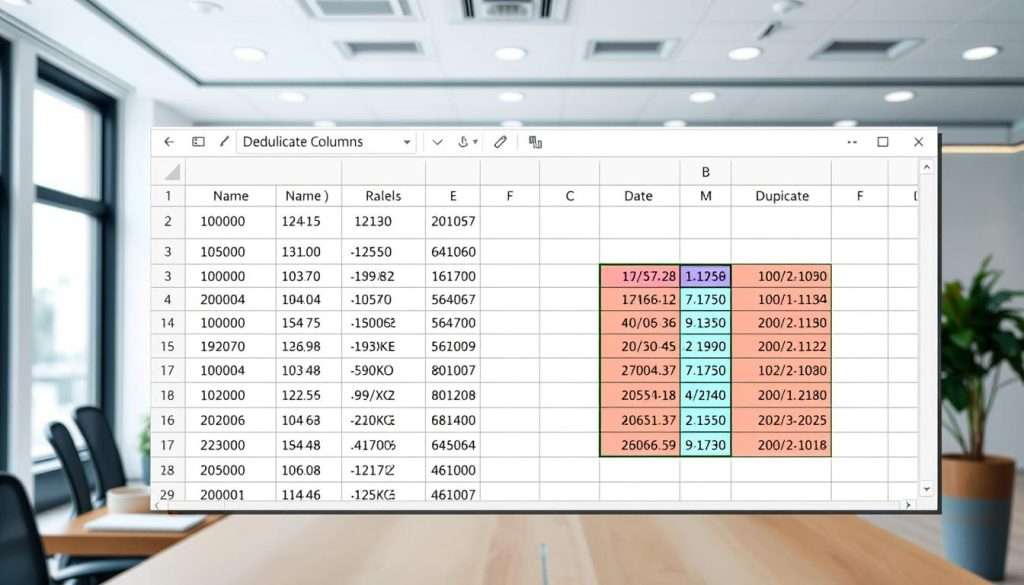
These advanced methods make our work easier and faster. They save us a lot of time. For more tips on finding duplicates, check out this resource. It has lots of useful info and tips for Excel.
How to Highlight Duplicates for Quick Reference
Managing data in Excel means finding duplicates fast. We show how to use color-coding to spot them. This makes big datasets easier to handle. It helps a lot in cleaning up your data.
Applying Color-Coding with Conditional Formatting
Conditional formatting is great for highlighting duplicates in Excel. Here’s how to do it in four steps:
- Open the “Home” Tab.
- Click on “Conditional Formatting” in the Styles Group.
- Select “Highlight Cells Rules.”
- Click on “Duplicate Values…”
Or, use the shortcut: ALT → H → L → H → D. You can also use special formulas for more complex rules. This lets you highlight duplicates based on certain criteria.
Adding Comments to Duplicate Entries
Adding comments to duplicates makes your data clearer. It helps in making better decisions and accurate analyses. Comments explain why there are duplicates, like errors or patterns to check.
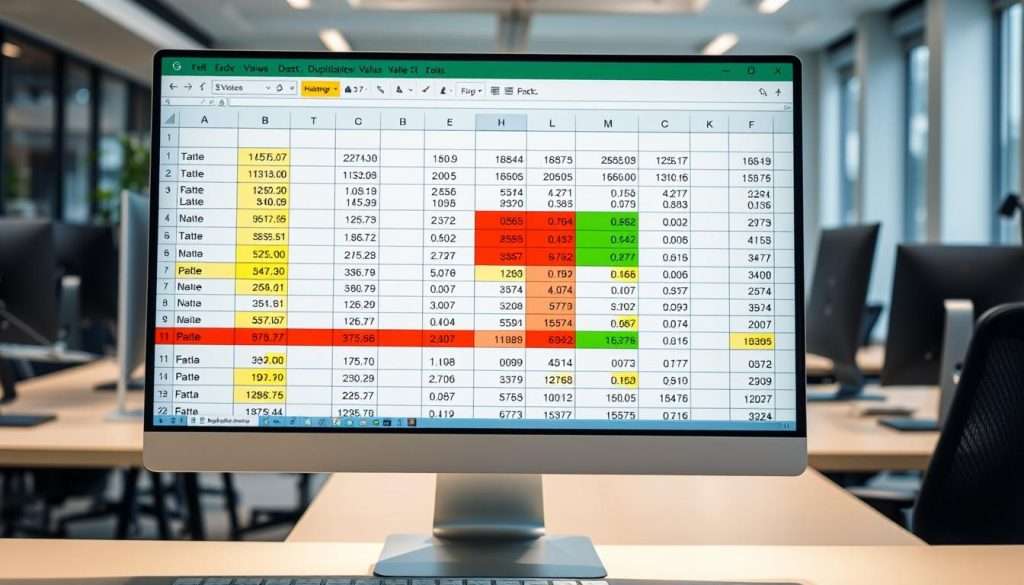
| Method | Description | Benefits |
|---|---|---|
| Conditional Formatting | Uses color to show duplicates. | Finds them fast, manages data well. |
| Adding Comments | Provides context for duplicates in the spreadsheet. | Makes data clearer and easier to understand. |
| COUNTIF Function | Highlights duplicates with a formula. | Accurate and flexible in finding duplicates. |
Using these methods helps you find duplicates better. It also makes managing your data more organized.
Best Practices for Managing Duplicates in Excel
To keep your Excel free of duplicates, follow best practices. Clean your data regularly. Use tools like Remove Duplicates, Conditional Formatting, and the UNIQUE function to find and remove duplicates.
In a recent test, we found four double entries with Conditional Formatting. We then used Remove Duplicates to find 44 unique values.
Regular Data Cleaning Procedures
Make cleaning your data a regular habit. This keeps your data accurate. Use the COUNTIF function to find duplicates early.
Clean data makes your work faster. It lets you find and use information quicker.
Educating Team Members on Data Entry Standards
Teach your team how to enter data correctly. This helps avoid mistakes. Training and clear rules help keep data accurate.
Leveraging Excel Add-Ins for Enhanced Duplicate Management
Use Excel add-ins for better duplicate management. Tools like Power Query and Advanced Filtering help. They make your work easier and your data more reliable.
Clean data is key for good analysis. It helps you make better decisions.